Managing Your In-Home Network With My Wifi
My WiFi provides a comprehensive view into your Cox in-home WiFi network. As a primary account holder, you can manage your home and guest networks through My Account on Cox.com at www.cox.com/mywifi.
My Wifi
You must subscribe to Cox Internet service, use your primary user ID and password for your Cox.com account, and have one of the following WiFi modems or devices to access My WiFi via Cox.com.
- Arris DG2460
- Arris TG2472
- Arris TM3402
Note: If you sign in to My WiFi and are redirected to Panoramic Wifi, then refer to Panoramic Wifi App and Pods for more information on managing your WiFi network.
- Cisco DPC3825
- Cisco DPQ3925
- Ubee DDW365
- Ubee DDW366
- Ubee DVW326
Panoramic Wifi
The following gateways must be managed with the Panoramic Wifi app, refer to Panoramic Wifi App and Pods.
- Arris TG1682
- Technicolor CGM4141
- Technicolor CGM4331
- CommScope TG4482
Accessing My Wifi
To access My WiFi from Cox.com, complete the following steps.
- From the Cox.com homepage, click Sign In My Account.
- Enter your User ID and Password.
Note: If you do not remember your User ID or Password, or experience an issue signing in, see Recover Your Cox User ID or Reset Your Cox Password. - From My Account, in the Internet section, click the Manage wifi link.
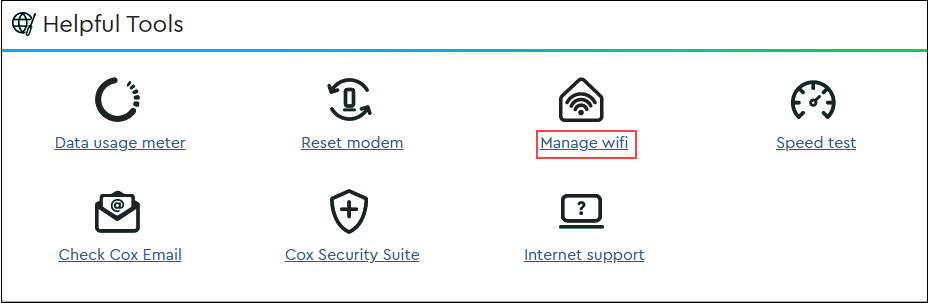
- View Primary and Guest Networks
- Change Wireless Security Settings
- View and Change the Wireless Network Name SSID and Password
- Broadcast or Hide Your In-Home Network
- Set Band Channel
- Name or Rename Devices
- View WiFi Signal Strength and Connected Devices
- Send Reboot Signal to Modem
- Restore Factory Default Settings
Search for More Articles
Search for More Articles