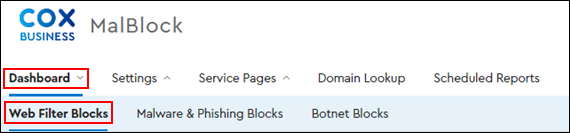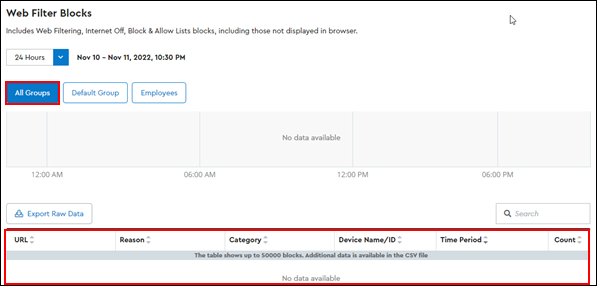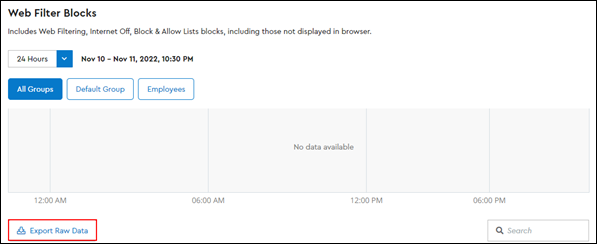Global URL Filters provide web page protection for user groups using the following filters.
- Web filtering
- Devices on which the web pages were blocked for all user groups
Note: User Groups only display for Premium service subscribers. To learn more about the Premium service options, see Cox Business Essential Security.
Complete the following steps to view Global URL Filter Block data.