The Perimeter Guard feature uses Video Analytics Recording Rules to sound an alert and flash the camera’s status LED when a trigger occurs.
Complete the following steps to edit the Perimeter Guard settings online.
The Perimeter Guard feature uses Video Analytics Recording Rules to sound an alert and flash the camera’s status LED when a trigger occurs.
Complete the following steps to edit the Perimeter Guard settings online.
Go to myaccount-business.cox.com, enter your User ID and Password, and then click Sign In.
Note: If you have not created an online profile with a User ID and Password, refer to Setting Up Your Online Profile.
From the Services section, click the Security Systems icon.
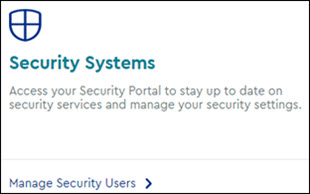
Do you have more than one account?

From the Security page, click the Launch portal button.
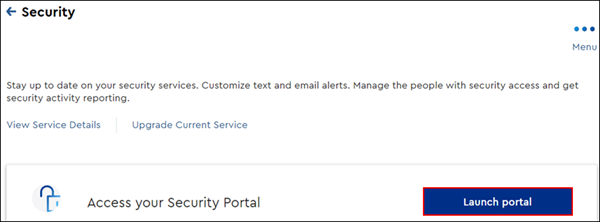
In the left-hand menu, click Video.
On the Video menu, click Recording Rules.
On an existing video analytics rule, click the Edit icon.

Make changes to the current video analytics rule as desired, then tap Next.
In the Activate Perimeter Guard section, complete the following steps.
Make any additional changes to the video analytics rule as desired, and then click Save.

Cox Business MyAccount Updates
With the new and improved MyAccount portal from Cox Business, you’re in control. Included with your Cox Business services, it’s all right at your fingertips anytime, anywhere.
Search Cox Business Support
Didn't Find What You Were Looking For? Search Here.