Complete the following steps to analyze and view the Botnet attempts that were blocked from striking your network from the MalBlock DNS Security dashboard.
Note: User Groups display for Premium service subscribers. To learn more about the Premium service options, see Cox Business Essential Security.
Viewing Botnet Blocks Activity
Solution
Log in to MalBlock DNS Security, see Logging in to MalBlock DNS Security.
From the MalBlock dashboard, select Dashboard and click Botnet Blocks.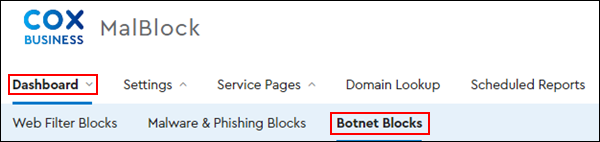
From the Botnet Blocks window, view the following information.
- Number of blocked Botnet attempts made to access your devices by group
- Type of threat
- The severity of the attempt
On the left-hand side above the data table, click the arrow to display the drop-down menu. Select the timeframe you want to view.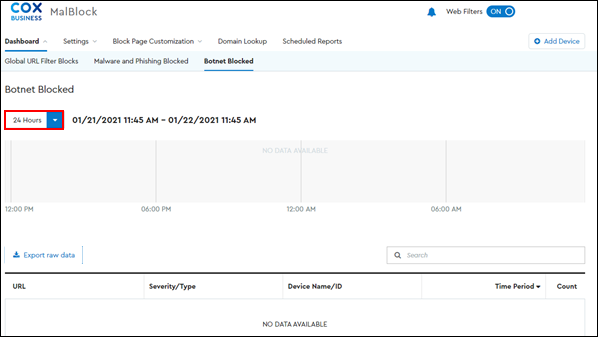
To export Botnet blocked attack information, click Export raw data.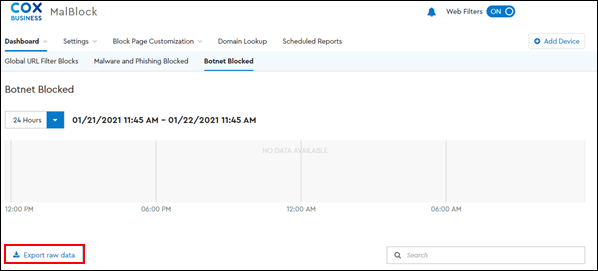
Result: The data is saved as a CSV file in your Downloads folder on your device.

Cox Business MyAccount Updates
Cox Business MyAccount Updates
With the new and improved MyAccount portal from Cox Business, you’re in control. Included with your Cox Business services, it’s all right at your fingertips anytime, anywhere.
- Perform a health check on your services and reset your equipment
- Easily configure key features and settings like voicemail and call forwarding
- View your balance and schedule payments
Search Cox Business Support
Search Cox Business Support
Didn't Find What You Were Looking For? Search Here.