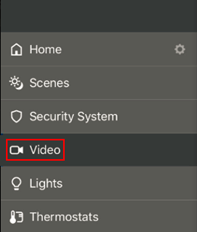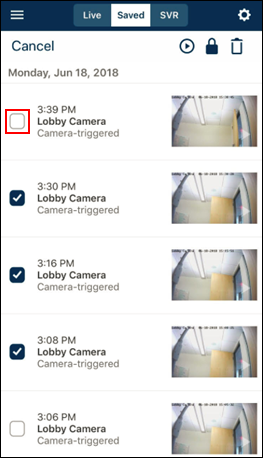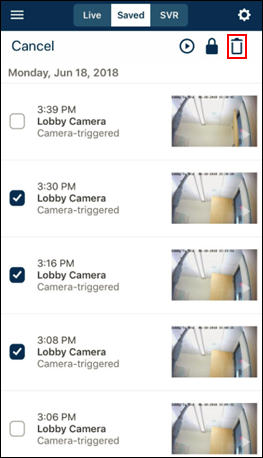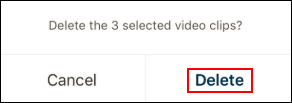Your Surveillance account includes a monthly amount of available motion clips, based on your service package, that are saved to the Cloud. A notification is sent as a reminder of your remaining clip storage capacity.
The set monthly amount of available motion clips resets at the beginning of each month. Additional motion clips may be ordered, up to a maximum of 46,000 clips per month, by contacting your Cox Business Security Solutions sales representative.
Cloud recording schedules are disabled when the maximum available clips are used, except for Alarm Event recordings for customers with Detection service. The Cloud recording schedules, when disabled, need to be re-enabled in the subscriber portal or mobile app. New clips are saved over the oldest, unprotected, recorded clips.
When the online storage is full, the default setting deletes older unprotected videos when new videos are recorded. Video clips cannot be retrieved once they are deleted.
Follow the steps below to delete recorded videos in the Security Solutions mobile app.