Reminders
- The recording defaults set by the technician are to maximize storage capacity.
- There is no notification when storage is full and the system will overwrite prior recordings.
Reminders
Choose your recording settings.
Select Apply.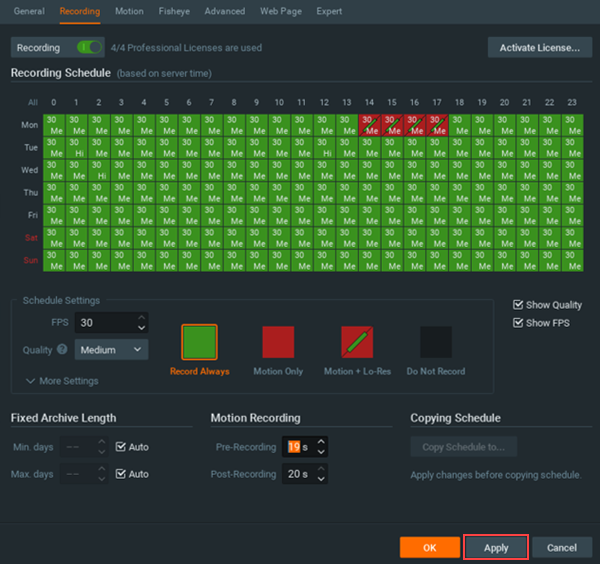

Cox Business MyAccount Updates
With the new and improved MyAccount portal from Cox Business, you’re in control. Included with your Cox Business services, it’s all right at your fingertips anytime, anywhere.
Search Cox Business Support
Didn't Find What You Were Looking For? Search Here.