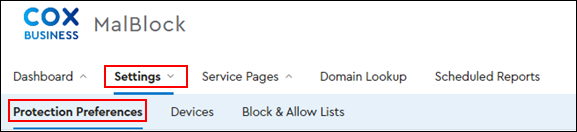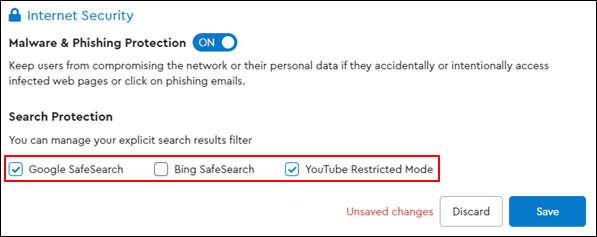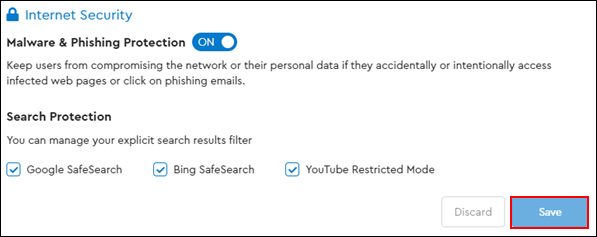Manage internet protection for the following issues with MalBlock DNS Security.
- Malware and Phishing
Note: Prevents compromise of the network, or the personal data of users that may access infected web pages or click on phishing emails.
- Set protection blocks for explicit content searches
Follow the steps below to set up internet security for malware, phishing, and search protection.