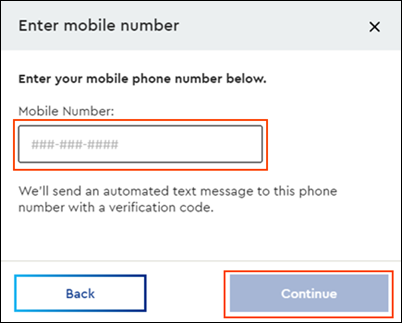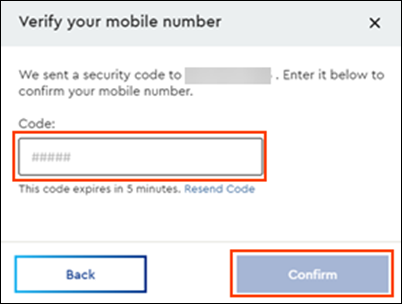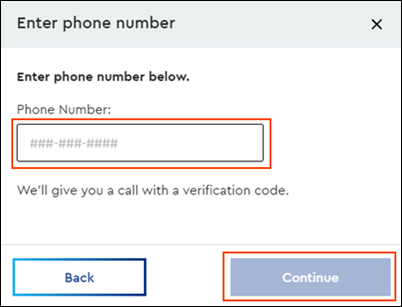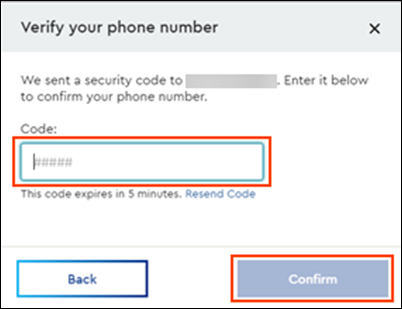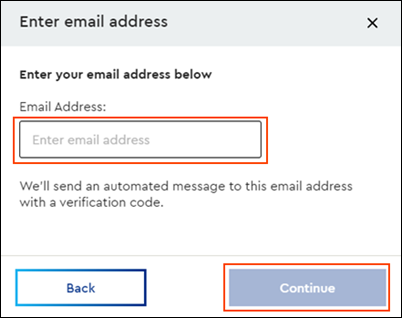Complete the following steps to enroll in MyAccount User ID recovery.
Adding Recovery Methods Online
Solution
1
From the Account Security tab, click the User ID Recovery drop-down arrow.
2
Click Add Recovery Method.
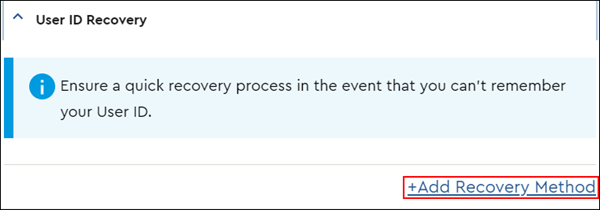
3
From the Choose a recovery method pop-up window, select one of the following methods to receive your verification code and click Continue.
- Text Message
- Voice Call
- Email Address
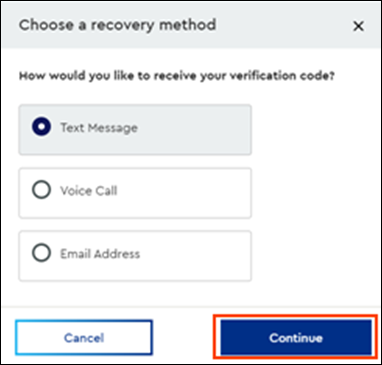
4
Complete the steps in the table below based on the verification method selected.
| If you selected... | Then... |
|---|---|
| Text Message |
|
| Voice Call |
|
| Email Address |
|
5
Perform the actions in the table below based on the message displayed.
| If the verification code... | Then... |
|---|---|
| Was entered successfully | The Enrollment Complete window displays.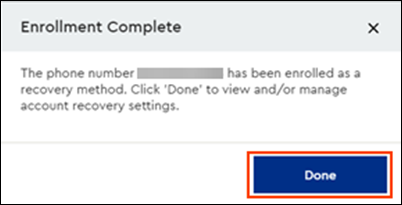 Click Done to view or manage account recovery settings. |
| Was entered incorrectly | The following error message displays.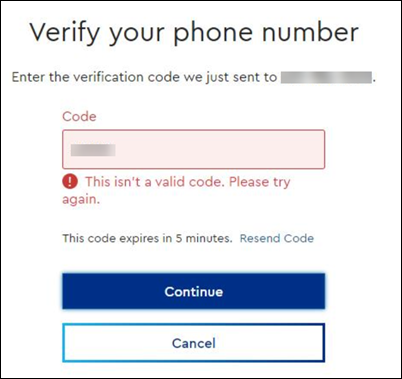 Re-enter the verification code and click Continue again. If needed, click the Resend Code link to receive a new verification code. |
| Has expired | The following error message displays.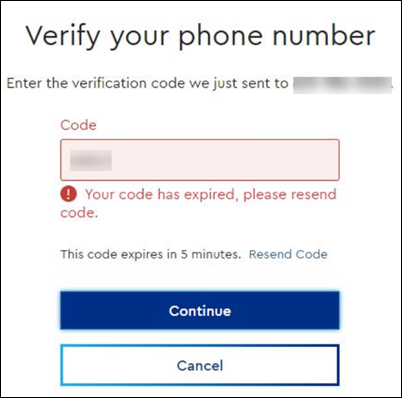 Verification codes expire after five minutes. Click the Resend Code link to receive a new verification code. |

Cox Business MyAccount Updates
Cox Business MyAccount Updates
With the new and improved MyAccount portal from Cox Business, you’re in control. Included with your Cox Business services, it’s all right at your fingertips anytime, anywhere.
- Perform a health check on your services and reset your equipment
- Easily configure key features and settings like voicemail and call forwarding
- View your balance and schedule payments
Search Cox Business Support
Search Cox Business Support
Didn't Find What You Were Looking For? Search Here.