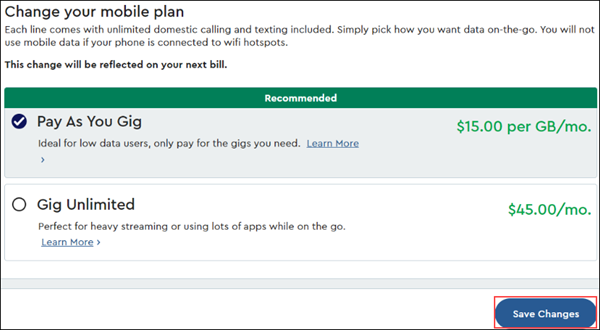Use the following information to manage, change, and view your mobile plan, data usage, talk, and SMS or Text usage for a Cox Mobile line.
Viewing Your Cox Mobile Usage History Online
Solution
1
On the Device overview page, located in the Mobile plan section, click View usage details.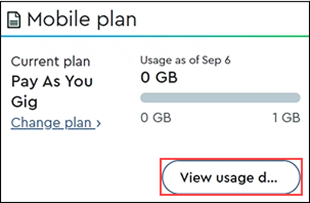
2
In the Usage History window, select one of the three tabs to view specific information or make changes to your Cox Mobile service.
| Usage Tab | Description | Details |
|---|---|---|
| Current Usage | The Data displays the following options.
| The following options are available in the Data section.
|
| The Minutes display the inbound and outbound mobile calls and the total minutes used. | Use the following to help filter your search.
| |
| The SMS displays the total SMS messages sent or received. | Use the following to help filter your search.
 Caption Caption | |
| Daily | Displays the daily usage over a 30-day period. Note: The information does not display usage in the past six hours. | N/A |
| Monthly | Displays the monthly usage over a 3-month period. Note: The information does not display usage in the past six hours. | N/A |
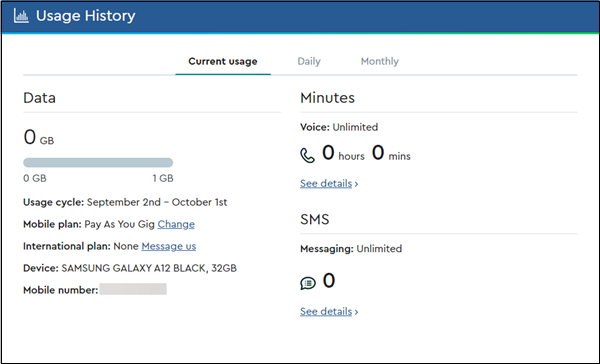
Search for More Articles
Search for More Articles