Complete the following steps to update or change any of your Two-Step Verification (TSV) methods in the Cox App.
Editing Your Verification Methods in the Cox App
Solution
Open the Cox App.
Enter your User ID and Password.
Note: If you do not remember your User ID or Password, or experience an issue signing in, see Recover Your Cox User ID or Reset Your Cox Password.
Which verification method do you want to edit?
- If text message or phone, then tap the Account tab and select Password & Security. Continue to the next step.
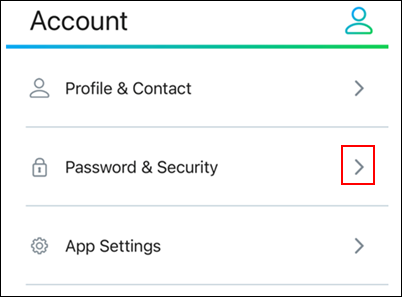
- If email, then tap the Account tab and select Profile & Contact. Proceed to step 7.
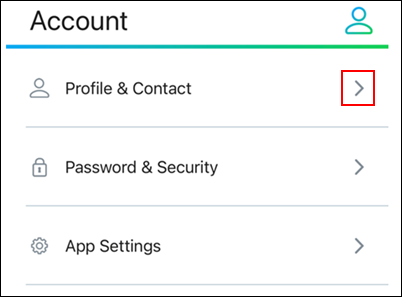
From the Two-Step Verification section, select Edit.
From the Verified section, select the verification method you wish to update.
From the Enrollment section, enter the new phone number and then tap Update.

Result: A one-time passcode is sent via the verification method you are updating.
- The one-time passcode expires after five minutes.
- The Phone Call option provides a five-digit passcode.
- The Text and Email options provide a six-digit passcode.
- From the Enter Code field, enter the one-time passcode.
- Tap Verify.
- From the Success notification, tap Done. All steps complete.
Result: The two-step verification screen displays the verified methods.
From the Email section, tap Edit and then complete the following steps.
- Enter your new email address and tap Done.
Result: An email is sent to the new email address with a link to complete your email verification. - Open the email and select Continue to verify your new email address.
Open the Cox App, tap the Account tab, and then select Password & Security.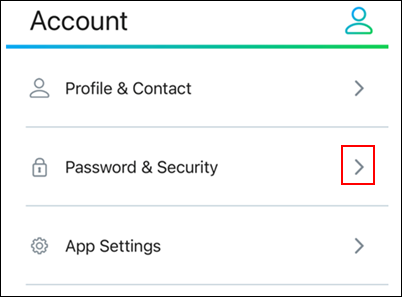
Complete the following steps.
- From the Two-Step Verification section, tap Edit.
- From the Choose Verification Method, select Email Address.
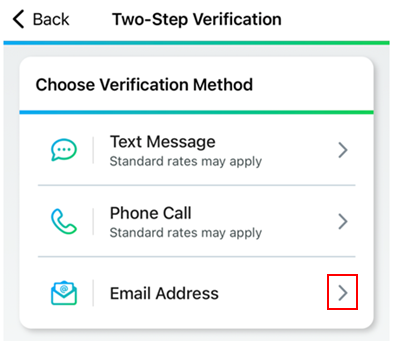
Verify that the new email address displays and then tap Send Code.
Result: A one-time passcode is sent to the new email address with a link to complete your email verification.
- From the Enter Code field, enter the one-time passcode.
- Tap Verify.
- From the Success notification, tap Done.
Result: The Two-Step Verification screen displays the verified methods.
Search for More Articles
Search for More Articles