Complete the following steps to capture and upload images of an Account Holder's ID and selfie using a mobile phone with a US number or a tablet.
Completing an ID Scan
Details
From your device, tap the ID Scan verification link to display a greeting message.
Note: The verification link is sent via text or email.
Tap the Let's get started button.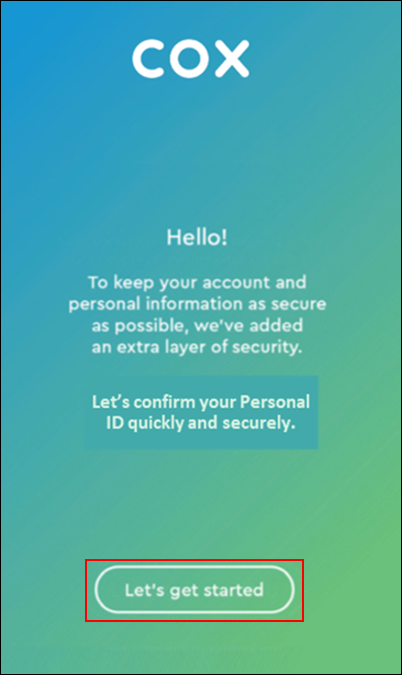
Tap the Terms & Conditions checkbox and then tap Yes, continue.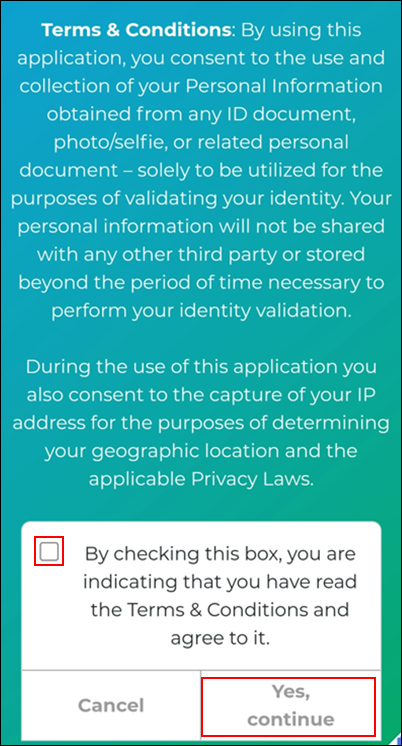
From the Here's how it works screen, tap the Go button.
From the Choose your ID screen, tap one of the following ID types to upload.
- Driver's License or State ID Card
- Passport Book
- Passport Card

From the Capture ID screen, tap the Got it button. Follow the on-screen prompts to take a picture of the front and back of your ID as well as your selfie.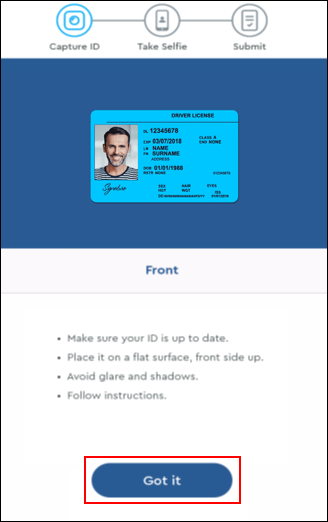
Note: You may be prompted to retake a picture to get a clear and complete image.
Tap Next to upload the images.
Result: The You're all set screen displays, indicating that the images were successfully uploaded.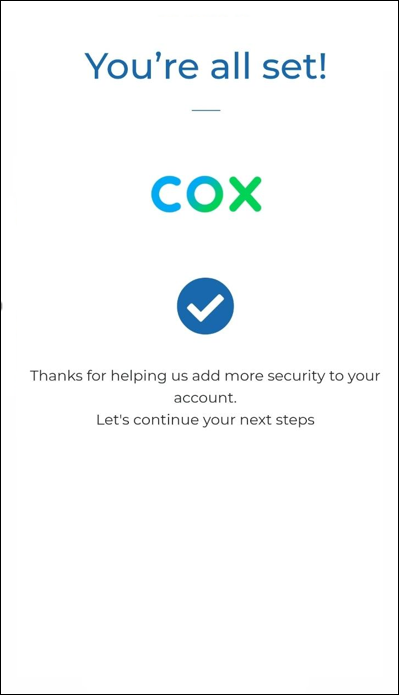
Note: If you encounter an issue with completing the ID Scan process, visit any Cox Retail store for additional support.
Search for More Articles
Search for More Articles