Follow the below steps to arm your Homelife system from your mobile device.
Arming Your Cox Homelife System With Your Mobile Device
Solution
1
Open and sign in to the Cox Homelife mobile app.
2
From the My Home screen, tap the green Security icon.![]()
3
From the Arm screen, tap one of the arming modes described below.
- Away: No one is staying in your home.
- Stay: Someone is staying in your home.
- Night: Everyone is in for the night; no one enters or leaves your home after arming.
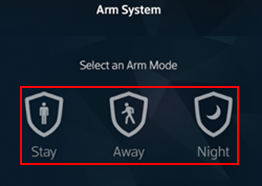
4
Enter your 4-digit security keypad code or use Touch ID.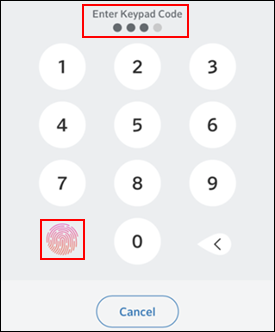
5
Did an alert display stating that any of the security zones are faulted?
- If no, then continue to the next step.
- If yes, then tap Arm Anyway to bypass faulted zone.
Notes:
- If a zone or sensor is bypassed, it is not monitored, and an alarm is not reported to the Central Monitoring Station if it is tripped.
- If any rules are associated with that zone or sensor, the rules are not triggered in the bypassed state. Bypassed zones return to their ON, or protected, state each time your system is disarmed.
6
Confirm the Security icon turns red during the one-minute arming period to ensure the system is armed.
Note: Arming can be canceled by tapping the Security icon and re-entering your security code.
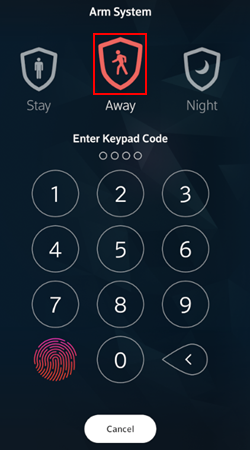
Note: Arming can be canceled by tapping the Security icon and re-entering your security code.
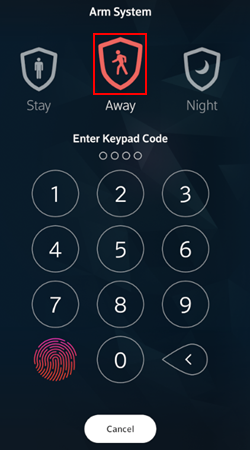
Search for More Articles
Search for More Articles