Steps to Take From the McAfee My Account Portal
Use the steps below to reset your Android PIN using the McAfee My Account Portal.
As of March 21, 2024, free McAfee subscriptions will no longer be included in Cox Internet plans.
Use the steps below to reset your Android PIN using the McAfee My Account Portal.
From a computer, go to the Cox Login.
Sign in with your Cox User ID and Password.
Result: Your personalized McAfee My Account page displays.
Click on the tab of the device you are managing, then click View Back-up Data.
On the upper right hand corner of the window, click Settings.
Click Change PIN.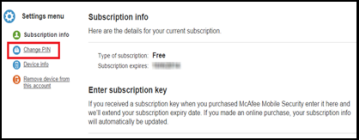
Enter and re-enter the new PIN.
Click Change PIN.
Use the steps below to reset your Android PIN on protected device.
Open the McAfee Multi-Access app.
Tap Settings.
Tap General.
Tap Change your PIN.
Complete the following fields.
Tap Save.
Search for More Articles