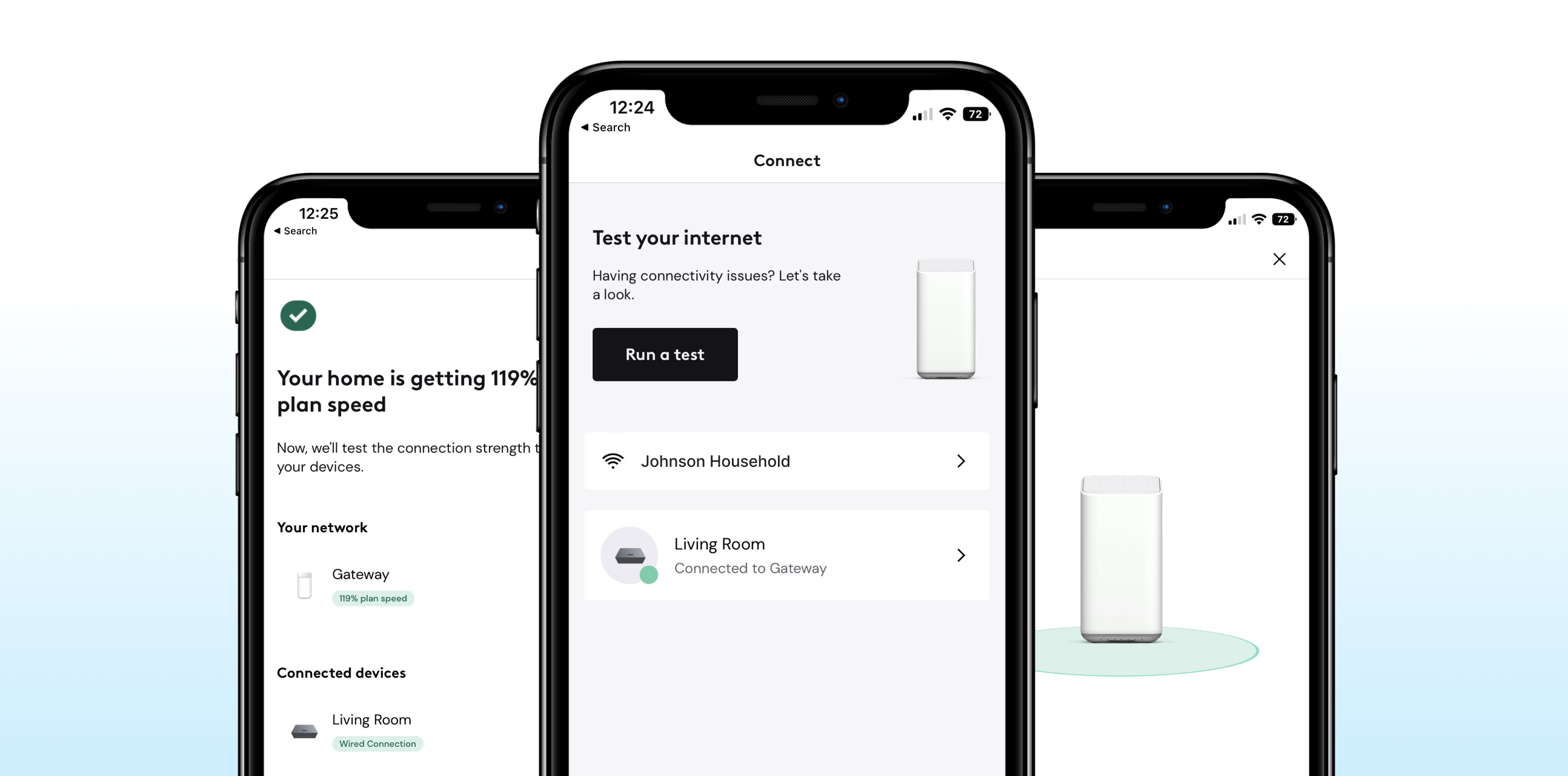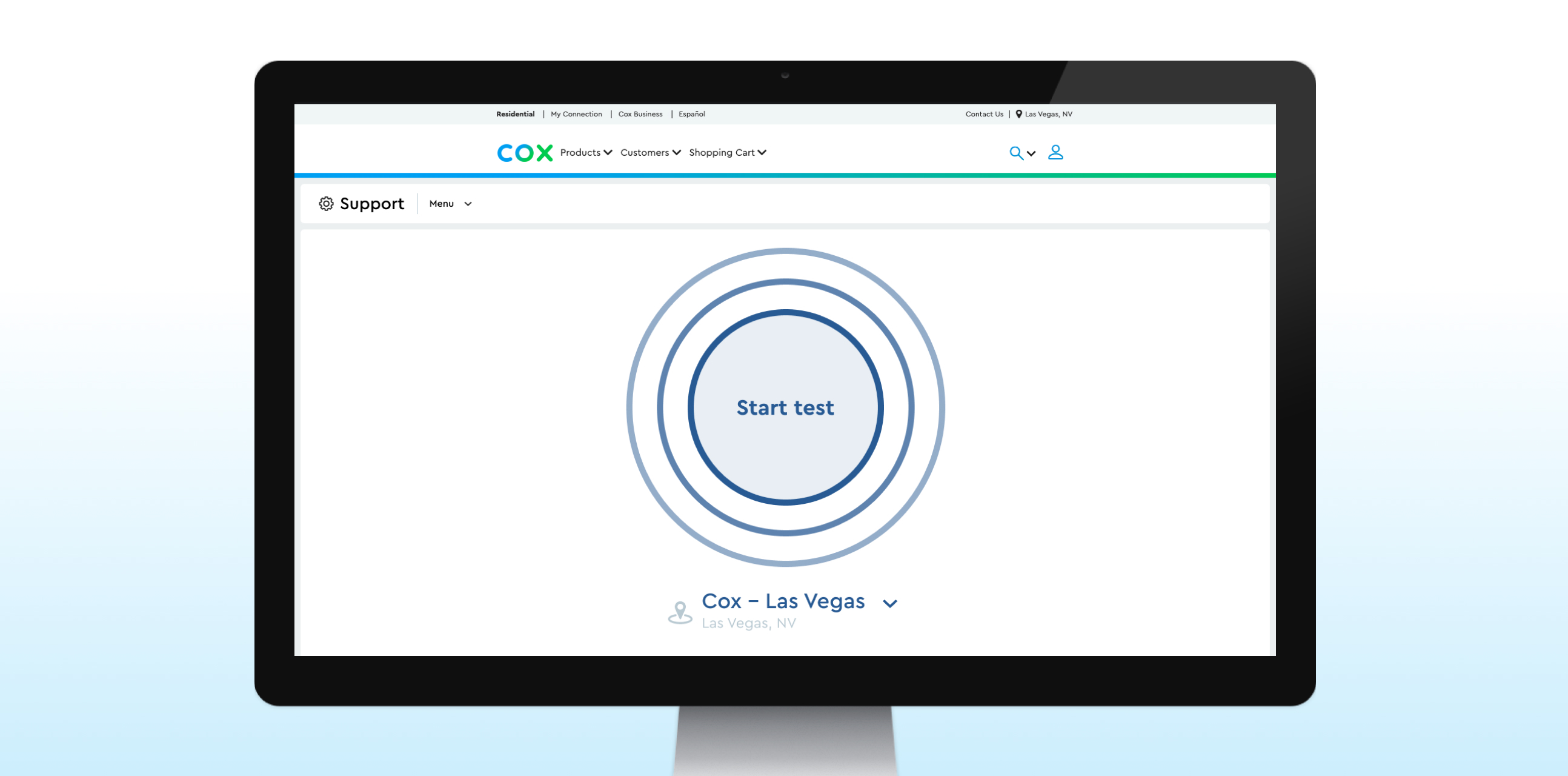Internet speed test
Internet speed test
Learn about your speed
Learn about your speed
Wondering about the speeds in your home? With our new speed test tool in the Panoramic Wifi app, you can easily test your Cox Panoramic Wifi Gateway’s actual internet speed to your home. Plus, you’ll get tips for the best connection on all your devices.
Check your speed through the app
Just download the Panoramic Wifi app to get started. From there, simply log in and select the WiFi tab. Tap "Troubleshoot" and then "Test your whole home network" to start a comprehensive test. It'll check for both outages and speeds.
If you're a Panoramic WIfi customer, you can easily test your Cox Panoramic Wifi Gateway’s actual internet speed to your home through the Panoramic Wifi app. All other customers can use the Ookla speed test to see how fast upload and download speeds reach your device.
Check your device speed
Don't have a Panoramic Wifi gateway? You can run a speed test from Ookla. Keep in mind, this test only measures speeds on the device you’re using, not the network speed delivered to your modem.
Understanding device speeds
Understanding device speeds
A lot of factors can influence how fast your devices are running. We've included five major variables to consider:
Plan speed versus device speed
Plan speed versus device speed
It’s important to differentiate between the speed of the internet connection to your home and the speed that reaches an individual device on your network. The internet speed test on Cox.com, like the one found at speedtest.net, measures the speed reaching the device running the test—not the speed to your home. These test results are often lower than your plan speed due to various factors outside your internet provider’s control. Panoramic Wifi customers can easily test the Cox Panoramic Wifi Gateway’s actual internet speed to your home through the Panoramic Wifi app.
Device hardware
Device hardware
Your computer or phone may not be capable of the fastest speed your plan offers. If you’re using a wired connection, make sure you are using ethernet cable that can reach your top available speeds. For most speed plans, CAT6 ethernet cable is sufficient. But for speeds higher than 1Gbps, you will want to use CAT6a ethernet cable.
Number of connected devices
Number of connected devices
The more connected devices there are, the less speed there is to go around. Your network may slow down if there are a lot of smart devices being used simultaneously.
Distance to modem
Distance to modem
For a faster connection move closer to your modem or Panoramic Wifi Gateway.
Interference
Interference
Objects like electronics, walls and doors can slow down your wifi speed if they’re between you and your modem.
Network troubleshooting
Network troubleshooting
Connection issues?
With 24/7 automated assistance through SmartHelp, we’ll show you how to get your service running smoothly.
Speed Test FAQs
Speed Test FAQs
How can I test the speed I am getting to my home?
If you are a Panoramic Wifi Gateway customer, you can use the speed test tool in the Panoramic Wifi App to easily test your gateway’s actual internet speed to your home, plus, get tips for the best connection on all your devices.
What is the Ookla Cox speed test and how does it work?
The Ookla speed test found on Cox.com, and the one on speedtest.net, only measures the upload and download speeds of the device you use to run the test. Computers, phones, and Internet browsers all have different capabilities and will give you different results that don’t quite match your plan speeds, and that’s normal. The speed test on Cox.com works using testing from Ookla, a global leader in broadband speed testing applications, and creates a series of multiple connections to nearby test servers, designed to mimic online activity, to measure and gather your speed performance data. All samples are sorted by speed and the fastest two results and the bottom quarter of the remaining samples are removed. The remaining samples are then averaged, giving you your speed test results.
How can I maximize the accuracy of my speed test results?
A lot of things can negatively impact your results. To get a more accurate reading during your speed test, try the following:
Wired connections can yield better results than over wifi, but we understand it can be inconvenient to connect directly to your modem or gateway. If you don’t have a wired connection, run the test near your modem or router to make sure nothing is blocking your wifi signal.
Because the speed to your home is shared across all your connected devices, too many devices on the same network can result in lower speed test results. While testing your speed, temporarily turn off any devices you may not need. This can help optimize the speed available to the device you’re testing.
Check that your modem and router are newer models that meet your internet service package’s minimum requirements. View our compatible modems
Can you guarantee my speed test results will be the same as the Internet Plan I subscribe to?
It’s important to differentiate between the speed of the Internet plan you subscribe to for your home and the speed that reaches an individual device within your home. If you are a Panoramic Wifi Gateway customer, you can use the speed test tool in the Panoramic Wifi app to easily test your gateway’s actual internet speed to your home, plus, get tips for the best connection on all your devices. The Internet speed test from Ookla, and the one on speedtest.net, measures the speed reaching the device running the test – not the plan speed to your home. These test results are often lower than your plan speed due to various factors outside your internet provider’s control like the capability of your computer of phone, the internet browser you are using, the number of devices you have connected to your home wifi, the type of ethernet cable you are using if testing via a wired connection, the distance from your gateway/router if using a wireless connection, and more.
Looking for more?
Looking for more?