Wifi extenders
Wifi extenders
Panoramic Wifi Pods 2.0
$12999 per pod
Pods cannot be rented, only purchased. Charge appears on next bill.
There's something missing...
To order Panoramic Wifi Pods, you'll need Cox Internet. Find a speed that fits your needs.
View specs
| Color | White |
|---|---|
| Wifi capacity | AC3000 Gigabit WiFi (400 + 867 + 1734 Mbps) |
| Dimensions | Depth: 1.5" X Length: 3.8" X Height: 3.4" |
| Ethernet | Two 100Mb/1GB Ethernet ports (WAN or LAN) |
| Power supply | 110 - 240VAC 50/60Hz |
Boost your wifi signal
Boost your wifi signal
Welcome to Pods 2.0
Panoramic Wifi Pods 2.0 extend the Panoramic Wifi Gateway’s signal range to create a mesh wifi network, which helps to eliminate dead zones and automatically connect devices at the best possible access point in the home.
Do I need wifi pods?
Do I need wifi pods?
You may need wifi pods if you’re getting a weak signal in certain areas of your home, especially when far from your Gateway. Wifi pods can be helpful for homes that are larger, multi-storied, unusually shaped with hard-to-reach areas or have metal and structural interference. Because Wifi Pods 2.0 deliver more speed and coverage compared to 1st generation pods, a single pod should be enough for most homes.
How Do Wifi Extenders Work?
How Do Wifi Extenders Work?
Stretch out your wifi signal
Wifi Pods 2.0 extend the range of your Panoramic Wifi Gateway to give you a strong, reliable wifi signal throughout your home. See the diagram below to learn more.

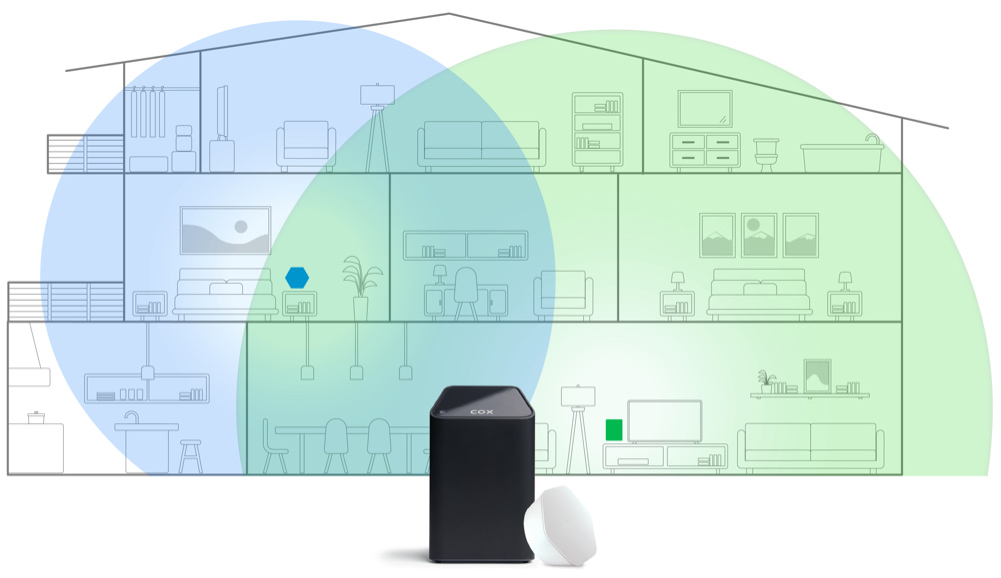
How to Setup Wifi Extenders
How to Setup Wifi Extenders
Easy installation
Setting up your wifi pods and managing your mesh network is a breeze with the Panoramic Wifi app. Need help? Watch our setup video or get tips on where to place your pods.
Manage Cox Pods With Our App
Manage Cox Pods With Our App
It only takes a tap
Manage your wifi pods and mesh network, personalize your settings and safeguard your network with Advanced Security—all using the Panoramic Wifi app.
Panoramic Wifi Pod FAQs
Panoramic Wifi Pod FAQs
What are Panoramic Wifi Pods?
What are Panoramic Wifi Pods?
Panoramic Wifi Pods are devices that can be paired with a compatible Panoramic Wifi Gateway to create a mesh wifi network in your home. These "mesh network" extenders plug in to an outlet to help broaden your in-home wifi coverage. With Pods you can reduce or eliminate in-home dead zones so you have reliable wifi coverage throughout the house.
What is a Mesh Network?
What is a Mesh Network?
A mesh network is a group of devices set up to share internet using wireless-to-wireless connectivity over different frequencies. The Panoramic Wifi Gateway and Panoramic Wifi Pods work together to form a mesh network.
How do I know if I need Panoramic Wifi Pods?
How do I know if I need Panoramic Wifi Pods?
You'll need Pods if you have areas in your home that have Wifi dead zones that the Panoramic Wifi Gateway cannot provide sufficient coverage for. You might find this to be the case if you have a larger/multistory/oddly shaped home. Pods help extend the range of wifi coverage in your home to hard-to-reach areas, or areas with poor wifi signal strength due to structural interference, large metal objects, or distance from your Gateway.
Do I have to purchase Pods to get the best wifi coverage in my home?
Do I have to purchase Pods to get the best wifi coverage in my home?
No, Panoramic Wifi Pods are optional. The need for Pods depends on the construction of your home and placement of the Panoramic Wifi Gateway. If the gateway is at one end of the home, you might find Pods help make wifi coverage more consistent and reduce or eliminate dead zones.
How many wifi extenders do I need?
How many wifi extenders do I need?
The number of Pods needed is dependent on the size, shape and number of floors in the home. It is recommended that you ensure your Panoramic Wifi Gateway is centrally located and you follow these tips and tricks to ensure network optimization before purchasing a Pod. If you decide you need one, we recommend purchasing only one Pod at first and if coverage issues aren’t resolved with one Pod, then an additional Pod may be needed. A discount will be applied for any additional Pods purchased after the initial purchase.
How do I install my Panoramic Wifi Pods?
How do I install my Panoramic Wifi Pods?
Pods are easy to install. Simply plug your Pods into an electrical outlet and activate them using the instructions on the Panoramic Wifi app. You'll hold your phone or tablet a few inches from the Pod to activate it on your network.
What if I want to install Pods 2.0 in addition to the first generation Pods I already have?
What if I want to install Pods 2.0 in addition to the first generation Pods I already have?
Pods 2.0 are compatible with first generation Pods. First generation Pods must be disconnected before activating Pods 2.0. First generation Pods can be reconnected after a Pod 2.0 is activated. Follow activation instructions in the Panoramic Wifi App. If you are using a mix of 1st generation and Pods 2.0 we recommend placing the Pods 2.0 closer to the gateway and placing the 1st generation Pods to the edges of the dead zones.
What is the difference between Pods 2.0 and first generation Pods?
What is the difference between Pods 2.0 and first generation Pods?
Pods 2.0 deliver up to 2x higher speed of first generation Pods. Pods 2.0 are Tri-band 802.11ac with a dedicated 5Ghz backhaul channel and two Ethernet ports for LAN/WAN connectivity. These features significantly improve upon the first generation Pods to deliver faster speeds and improved coverage. The surface area of Pods 2.0 is larger and like first generation Pods, can be simply installed using the Panoramic Wifi App.
Where should Panoramic Wifi Pods be placed?
Where should Panoramic Wifi Pods be placed?
The first Pod needs to be placed with at least one room separating it from the Panoramic Wifi Gateway (within approximately 20 to 30 feet). If additional Pods are needed, plug into outlets throughout your home, evenly spaced from each other and the Gateway to ensure even coverage. As a general rule of thumb, you don’t want to put the Pod in the room where there is a dead zone. You want to put it just outside of the dead zone as it needs to be within the range of the gateway/signal. To get the best connection, ensure there are no metal objects in between the Pods. Avoid placing Pods near mirrors, bathrooms and large appliances.
Do Panoramic Wifi Pods have a warranty?
Do Panoramic Wifi Pods have a warranty?
Yes, Pods come with a 30-day money back guarantee and a one-year hardware warranty for exchange. Pods must be returned to any Cox Retail store in their original packaging.
Can I use the Panoramic Wifi Pods outside?
Can I use the Panoramic Wifi Pods outside?
No. Pods are meant for indoor use only and should not be placed outside of your home.
How are Panoramic Wifi Pods different from wifi extenders?
How are Panoramic Wifi Pods different from wifi extenders?
There are many models of wifi extenders, so it's difficult to compare to them all. Some "extenders" just amplify a weak signal, slowing the whole network down. Pods use multiple frequencies in a “mesh” configuration to avoid total network slowdowns.
Can I use the Panoramic Wifi Pods with any modem?
Can I use the Panoramic Wifi Pods with any modem?
No, Panoramic Wifi Pods are part of the complete Panoramic Wifi system and are not designed to be used with other modems.
Do I manually have to connect my devices to each Panoramic Wifi Pod for access?
Do I manually have to connect my devices to each Panoramic Wifi Pod for access?
No, once your Pods are connected, any device connected to your network will discover the Pods on its own. After 2-3 days, the Panoramic Wifi system will optimize your devices, ensuring they are connected in a way to provide the best wifi performance.
How can I tell if my Panoramic Wifi Pods are working?
How can I tell if my Panoramic Wifi Pods are working?
You can check the status of your Pods in your Panoramic Wifi app.
Do wifi pods work with Wifi 6?
Do wifi pods work with Wifi 6?
Yes. Panoramic Wifi pods work with either Wifi 5, Wifi 6 or Wifi 6E Panoramic Wifi gateways. Read more in our helpful article: What is wifi 6?
Looking for more?
Looking for more?
Offers expire 06/30/2024 and are available to residential customers in Cox service areas. Prices exclude taxes, surcharges and other fees. Other conditions apply.
Internet service details. All services and plans subject to Cox's Residential Customer Term Agreement (including mandatory arbitration provisions), Acceptable Use Policy (including Cox’s right to terminate service for abuse of network), and other policies. See Annual Notice Information for related information and your privacy rights as a Cox customer. For all Cox Communications policies regarding our services and business practices visit www.cox.com/aboutus/policies.html.
Prices, and/or when applicable, term agreements, may differ from those presented here as a result of customer’s existing account features, such as pricing, bundles, term agreements, or service address. Pricing, packages, and policies are subject to change. Other restrictions may apply.
All Cox Internet plans include 1.25 TB (1280 GB) per month of data usage. Unlimited and 500 GB Additional Data Plans can be added for an additional monthly charge. For data usage in excess of plan, 50 GB blocks of data will be automatically added for $10 each (max overage charge of $100 per month; $30 per month for ConnectAssist). Unused data does not roll over. See Speeds and Data Plans Information for more details on internet service and data plans. See cox.com/datausage for more details on data usage.
Prices, and/or when applicable, term agreements, may differ from those presented here as a result of customer’s existing account features, such as pricing, packages, term agreements, or service address. Pricing, packages, and policies are subject to change. Other restrictions may apply.


