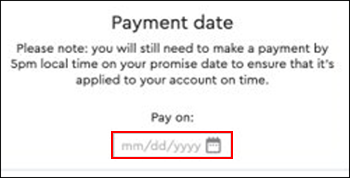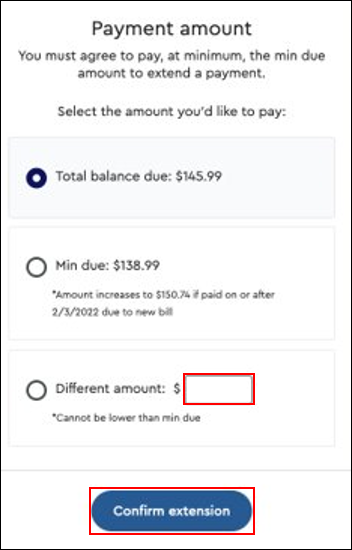Use the following information to extend and commit to a future payment date in the Cox app and on Cox.com.
- A transaction is not completed on the scheduled date until you return to add a method of payment.
- The payment must be made by 5:00 p.m. on the scheduled day to avoid a service interruption.
Note: If you have Cox Mobile, then you are not eligible for future payment dates.