In the Cox Business MyAccount app, you are able to access and review all of the open and pending tickets on your Cox Business account. Follow the steps below to review your ticket history.
View Ticket History in the Cox Business MyAccount App
Solution
1
Sign in to the Cox Business MyAccount app using your User ID and Password.
Note: If you do not have a MyAccount profile, you may register in the Cox Business MyAccount app or on the MyAccount Setup page.
2
From the Home screen in the My Support section, tap Ticket Summary.
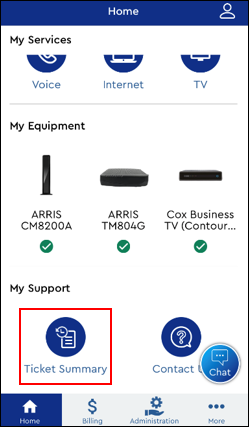
3
From the Ticket History screen, tap each ticket to view additional details.
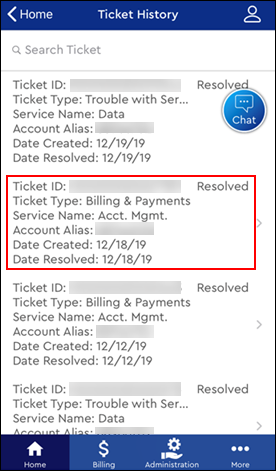
4
From the Ticket Details screen, tap any of the following fields to view read-only information regarding the ticket.
- Contact Information
- Request Details
- Issue Description
- Comment Log
- Restoral Activity
- View Ticket Activity Log

Cox Business MyAccount Updates
Cox Business MyAccount Updates
With the new and improved MyAccount portal from Cox Business, you’re in control. Included with your Cox Business services, it’s all right at your fingertips anytime, anywhere.
- Perform a health check on your services and reset your equipment
- Easily configure key features and settings like voicemail and call forwarding
- View your balance and schedule payments
Search Cox Business Support
Search Cox Business Support
Didn't Find What You Were Looking For? Search Here.