Follow the steps below to manage your security zones with the touchscreen for your Security Solutions detection service.
Managing Security Zones With the Detection Touchscreen
Solution
Touch the Security app from the touchscreen home screen.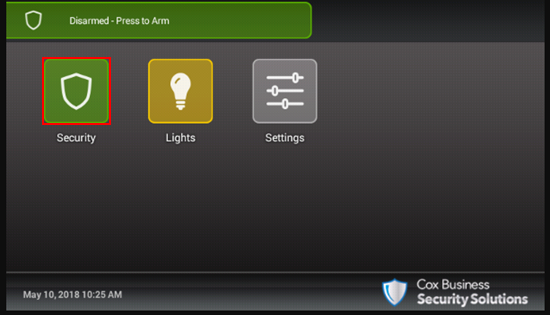
From the Security screen, touch Dashboard to view the current state of each zone.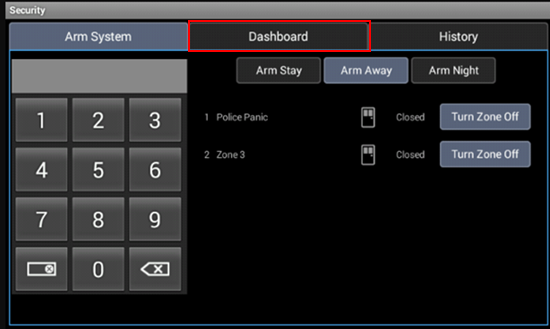
To turn zones off or on, touch the Turn Zone Off or Turn Zone On button.
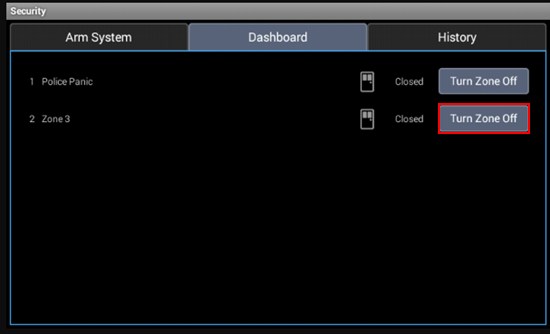
From the Enter User Code screen, enter your User Code.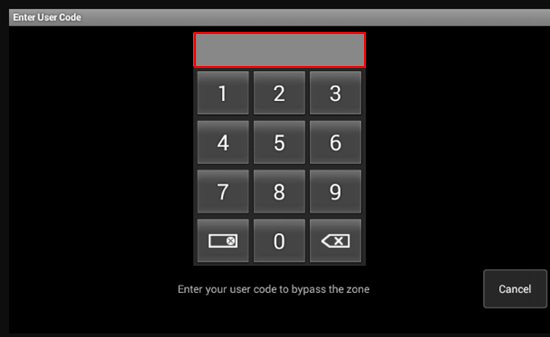
Result: The security zone is turned off.
To clear the bypass, touch Turn Zone On.
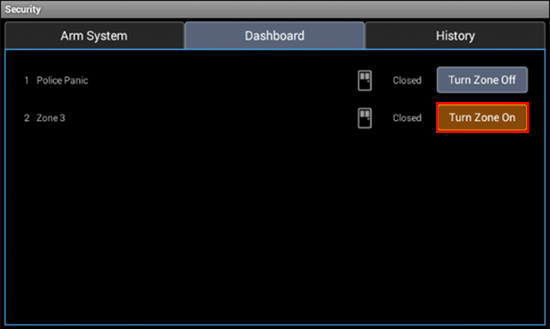
Note: Zones that are turned off do not trip alarms when they are faulted. If any security zones are currently faulted, preventing the system from being armed, you must click the Turn Zone Off button for that zone before arming the system.

Cox Business MyAccount Updates
Cox Business MyAccount Updates
With the new and improved MyAccount portal from Cox Business, you’re in control. Included with your Cox Business services, it’s all right at your fingertips anytime, anywhere.
- Perform a health check on your services and reset your equipment
- Easily configure key features and settings like voicemail and call forwarding
- View your balance and schedule payments
Search Cox Business Support
Search Cox Business Support
Didn't Find What You Were Looking For? Search Here.