Complete the following steps to assign telephone numbers to Poly Rove 30 Handsets.
Assigning Telephone Number to Poly Rove 30 Handsets
Solution
Go to myaccount-business.cox.com, enter your User ID and Password, and then click Sign In.
Note: If you have not created an online profile with a User ID and Password, refer to Setting Up Your Online Profile.
From the Services section, click the Voice icon.
![]()
Do you have more than one account?
- If no, then continue to the next step.
- If yes, then from the Select an account drop-down menu, select the account to modify.

In the Manage Equipment section, ensure you are on the Phone tab.
- Click the B2 Base Station.
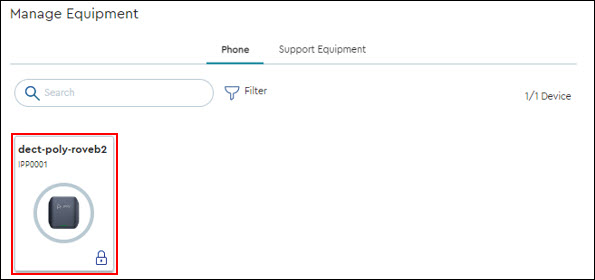
- From the Device Details window, click Handset Details.
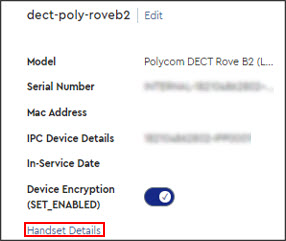
Results: The Base Station Details screen displays. The first handset is shown and is associated with the phone number that the Poly Rove B2 service is attached to.
To associate an additional handset to a base station and configure telephone number to it, click + Add another handset.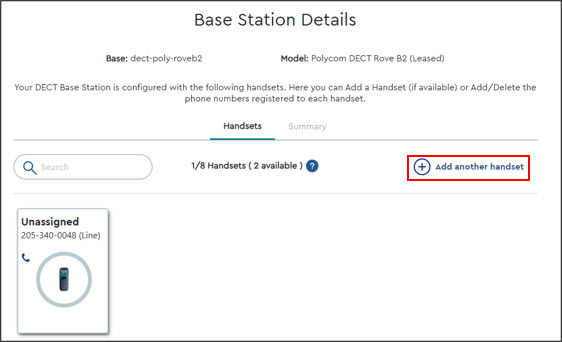
From the he Handset Configuration screen, complete the following steps:
- In the Number Type drop down, select from the following options.
- Line
- SCA
- In the Telephone Number drop down, choose the first telephone number for the handset that will serve as the main number.
- Click Add.
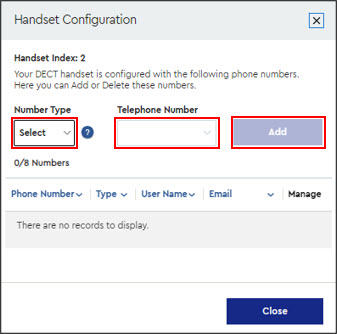
- Are you adding additional lines or SCA's to this handset?
- If yes, then repeat step 6.
- If no, then continue.
- Click Close.
- Repeat steps 5 and 6 for each additional handset.

Cox Business MyAccount Updates
Cox Business MyAccount Updates
With the new and improved MyAccount portal from Cox Business, you’re in control. Included with your Cox Business services, it’s all right at your fingertips anytime, anywhere.
- Perform a health check on your services and reset your equipment
- Easily configure key features and settings like voicemail and call forwarding
- View your balance and schedule payments
Search Cox Business Support
Search Cox Business Support
Didn't Find What You Were Looking For? Search Here.